How to install GNOME (GUI) on CentOS
How to install GNOME (GUI) on CentOS
When we install any CentOS version, we do have the option to install GUI along with the operating system as well. But many times, we might not install the GUI as we do not have a need for the GUI & installing those packages for GUI will only result in an increase in CentOS installation size.
But what do we do if need to GUI for CentOS afterward? Do we need to reinstall CentOS ? or can we just install some packages for GUI?
The answer to that is, Yes we can install GNOME (GUI) on CentOS. In this tutorial, we will learn how to install Gnome of CentOS 7 installations. Gnome provides a nice GUI for us to manage our servers graphically.

Let’s discuss the process to install GUI on CentOS 7.
Install GNOME (GUI) on CentOS 7
Installation for Gnome is pretty simple as all the packages required to get gnome working are grouped together in the group package named “GNOME DESKTOP”. To install it, execute the following command,
# yum groupinstall "GNOME Desktop" -y
This will take some time to complete, once installation has been completed, reboot the server.
After the system restarts, the system will not directly load into GUI & we need to start the GUI. That is because the target (run level in CentOS 6) is set to default & we need to change that to point to the graphical target.
Check the current target level,
# systemctl get-default
Now to set the default target to graphical, execute the following command,
# systemctl set-default graphical.target
So this will set the target to graphical & once the system reboots or starts, we will boot to the GNOME environment. But to start the GUI for the current session, run the following command,
# systemctl isolate graphical.target
This will start the GNOME for us & our graphical session will start, alternatively, you can also reboot your system for GUI to load. That’s it, this completes our tutorial on how to install GNOME on CentOS 7.
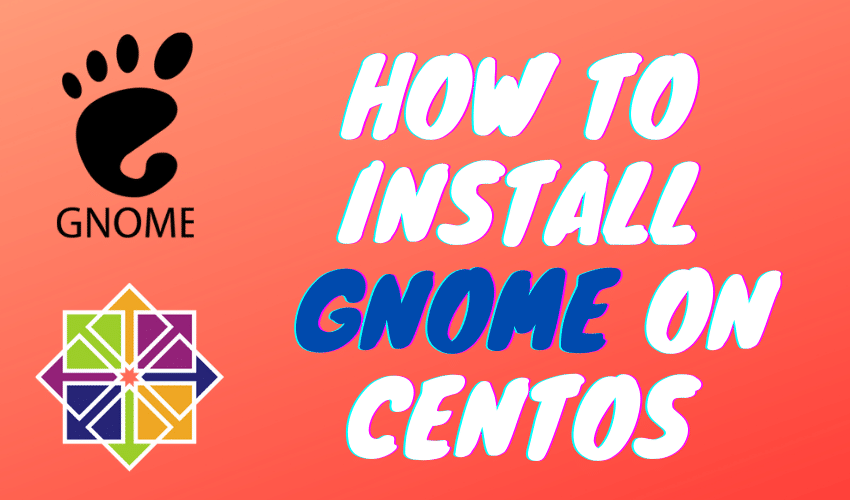
Comments
Post a Comment